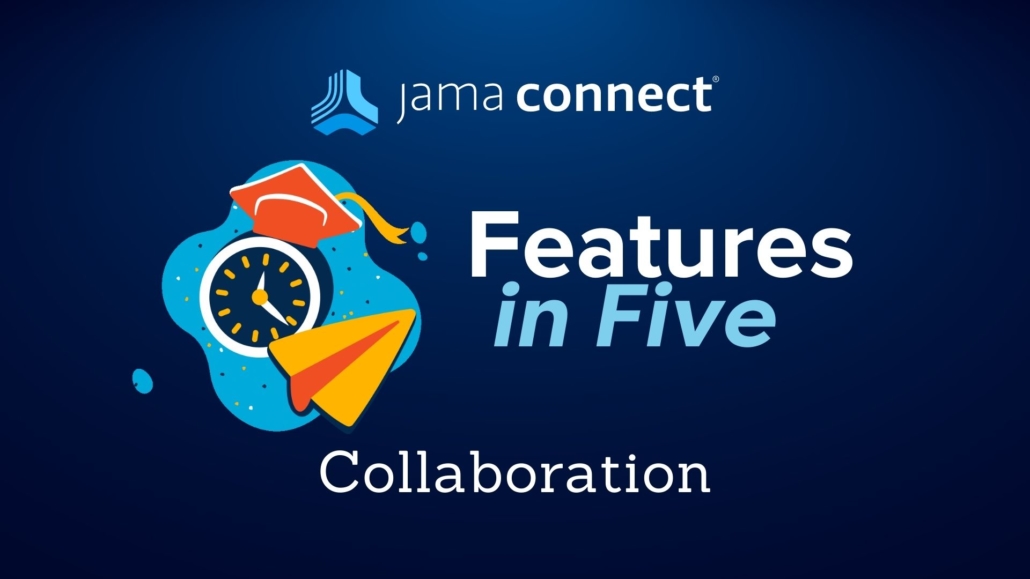
Jama Connect® Features in Five: Collaboration
Learn how you can supercharge your systems development process! In this blog series, we’re pulling back the curtains to give you a look at a few of Jama Connect®’s powerful features… in under five minutes.
In this Features in Five video, Carleda Wade, Senior Consultant at Jama Software, walks through how to collaborate with others users in Jama Connect.
In this session, viewers will learn how to:
- Use the comment widget to @mention a user or group
- Leverage action tags to designate high-priority comments
- Use the Stream tab and the project dashboard stream view to see comments
- Filter for comments that require action
Follow along with this short video below to learn more – and find the full video transcript below!
VIDEO TRANSCRIPT:
Carleda Wade: Hi, I’m Carleda Wade, Senior Consultant at Jama Software. By the end of this training, you’ll be familiar with how to collaborate in Jama Connect and have the confidence and basic skills to begin interacting with other users in the application. In this session, we will use the comment widget to @mention a user or group, leverage action tags to designate high-priority comments, use the stream tab and the project dashboard stream view to see comments, and we will filter for comments that require action.
RELATED: Carnegie Mellon University Software Engineering Program Teaches Modern Software Engineering Using Jama Connect®
Wade: So now let’s jump back into Jama Connect. As you can see, I’m back on the homepage. You can see bookmarks and recently viewed items on the left-hand side, and on the right-hand side, you’ll see active reviews and then stream activity in the bottom right-hand. If I click on the view all stream activity link here, it will bring me to this stream tab. From here, if I want to I can see all of the comments that are across the various projects within my Jama instance.
I also have the ability to apply a filter to, let’s say, look for any open questions, and when I do that, you’ll see any question that doesn’t have a resolution that’s being open. I can choose to reply to this or answer this question directly from here by clicking on answer question. And then when I answer this question, not only will you see it presented here in this stream, but if I go back to my project, this information, once I refresh this, will show up here in my activity stream. So here you can see both the comment as well as the response. From my dashboard, this activity stream will be a comprehensive viewing of not only changes made in the project but also comments that are made within the project. Here if ever I could choose to do a search for, let’s say, Joe, and anything that either was created by Joe or has Joe tagged will show up. Also, from this dashboard, I can click on the stream.
RELATED: Jama Connect® vs. IBM® DOORS®: Document Generation: A User Experience Roundtable Chat
Wade: This stream view will show me only comments that are made within my project. And once again, just like in the stream view for the full instance in the top header, I can apply filters if I like. Back to my project explorer, if I choose to, let’s say, look at my system requirements and maybe I want to look at climate monitoring, in this single-item view, I also have the ability to review comments. So if you have it enabled, you can click on review comments and see any comments that are made as part of the review module, or clicking on the comments will allow you to be able to interact directly with this particular requirement. So I could choose to create this comment, and maybe I want to have the person who owns this. So I want to have Joe, so I can @mention Joe to say, “Hey, can we clarify this?”
And then I can actually mark this action as a question. And when I do this, Joe will get an email notification that says that he needs to come into Jama and be able to reply to this. Joe would also have the ability to reply to his email, and that information will be added to this thread. But not only can I @mention a single user, but I also have the ability to @mention, let’s say, my risk team. And when I send this notification, every person who’s a part of that user group will get a notification, and once again, they can come in and start making comments directly. But let’s say, for whatever reason, after I make a comment that I decide that I need to delete it, or I inadvertently delete it.
So even though I just added this comment for the risk team, let’s say I choose to delete this, you’ll see the confirmation message that says to confirm, and let’s say I choose to delete it. But fear not because anything that happens in Jama stays in Jama. So now if I navigate out of the single item view back to the dashboard, when I… Let’s clear that. When I refresh my page you can see for the activity stream that this item is showing that it has been deleted. But if I want to, now I can click on restore, and all is well. Now you’ll see this comment is showing as un-deleted. So just to summarize, there are a number of different ways to be able to collaborate and comment on content within Jama. So just pick what works best for you, depending on where you are within the system at the time.
Thank you for watching.
To learn more about available features in Jama Connect, visit: Jama Connect Features
We hope you’ll join us for future Jama Connect Features in Five topics, including Risk Management, Reviews, and more.
- Jama Connect® Features in Five: Finding Information - March 3, 2023
- Jama Connect® Features in Five: Collaboration - December 16, 2022
- Jama Connect® Features in Five: Basic Overview and Navigation - September 2, 2022
