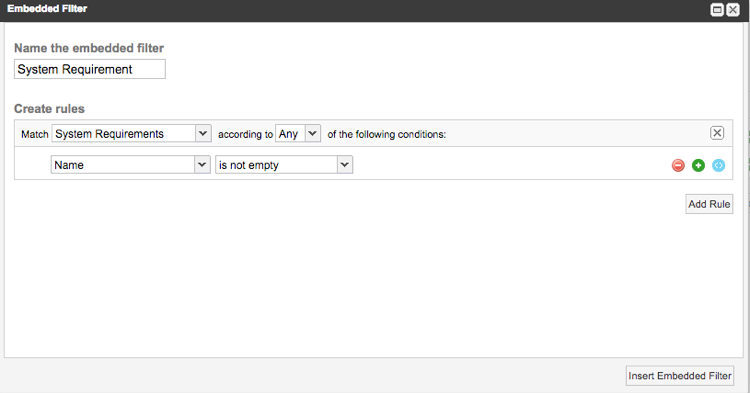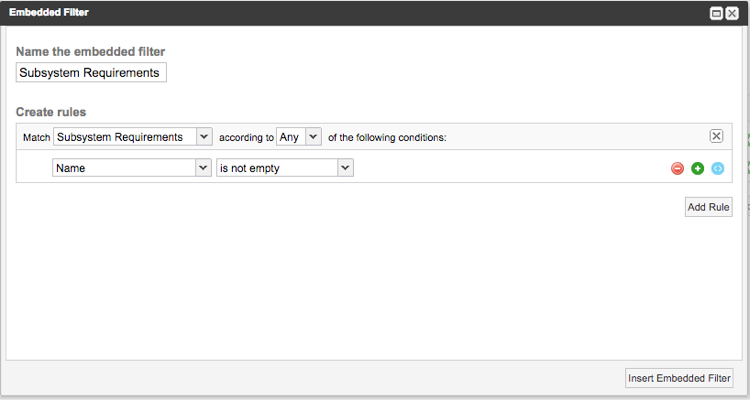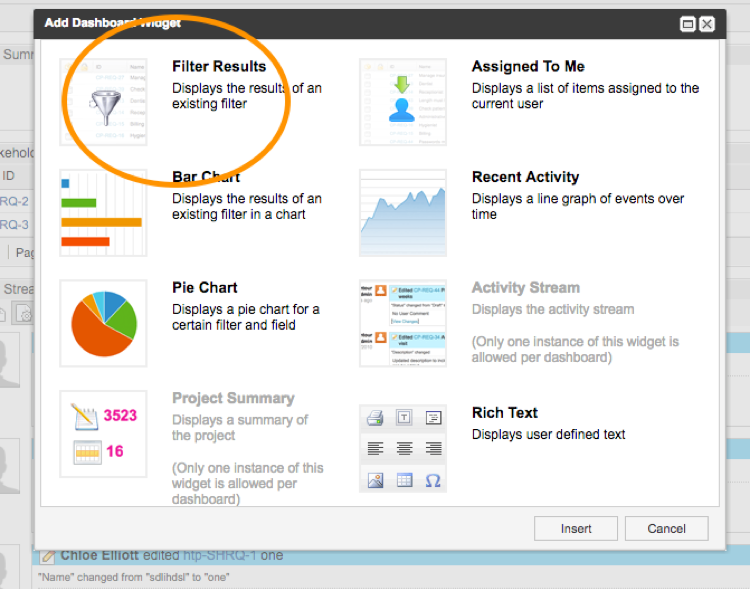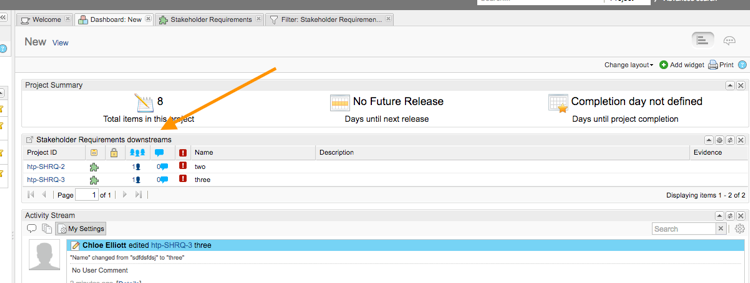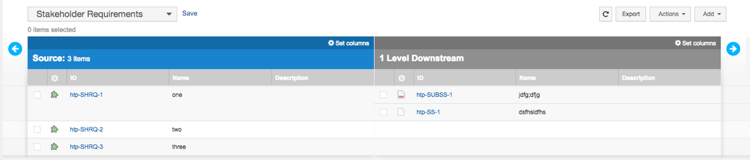With more than 1,600 active users from hundreds of industry-leading companies, the Jama Support Community has become a go-to space for customers to meet each other, share best practices, collaborate around new ideas and get answers to questions quickly.
In fact, while it’s staffed by Jama experts, the Support Community is also frequented by many passionate power users. And it’s not uncommon for a user to ask a technical question and, within minutes, have it correctly answered by a power user before a Jama team member has a chance to weigh in.
While the content in the Jama Support Community is always evolving and our experts are consistently publishing articles, release notifications, tips and tutorials on Jama Connect™, integrations and beyond, we’ve found many customers’ questions revolve around common themes.
So out of the thousands of questions asked by the Jama Support Community in 2018, we decided to dive a little deeper into five of the most popular queries (in no particular order) we saw this year and provide some answers and insights.
How can I add a User Comment in Jama Connect to an item’s version history?
The best way to do this is by checking the “Notify” box in the “Edit Dialog” section in the lower-left quadrant of your screen. By enabling notifications, you can comment and save, and your comment will be shown in the version history as a user comment.
Another way to do this is by clicking the arrow next to the “Save and Done” button in the lower-right quadrant of your screen. By selecting “Save and Notify,” your comments will be shown as user comments in the item’s version history.
Can I use project-specific criterium when using the search function in Jama Connect?
This question is often asked by those who need a way to search for certain items in multiple projects, but not all projects. For example, a user might need the ability to search for items in projects A, C and E, and not in projects B and D.
This can easily be done by searching across all projects and then filtering your search results by project. For the example above, you would search for your item in all projects and then filter your results by including A, C and E projects and excluding B and D projects. The result will be the same as if you had used project-specific search criteria.
How can I get all the test runs from one cycle through REST API?
This is a question asked often by customers who find themselves in a situation where they need to use Jama’s REST API to grab 200-plus data points.
When using the API, you can automate your GET request by using a loop in your REST API scripts. Jama rations your requests, limiting it to 50 entries per request. In order to get all 200, you will need to use the programing loop of your choice.
Can you clarify the difference between a Test Cycle and a Test Run in Jama Connect?
A test run is an item used to record results for a specific occasion when you ran a test case against your product.
A test cycle, on the other hand, is a series of runs intended to be executed together. You can think of it as the summation of all of the test runs.
Use test cycles to gather all the test runs that you want to run together. For example, there may be some tests you want to run on the same day or at the same location, or you might want to create cycles to see all the test runs for each test case. Once you add a test cycle, you can manage and execute runs from that view. You can also send a test cycle for review.
How can I manage algebraic relationship rules in Jama Connect?
You can follow these steps to manage algebraic relationship rules for items in your project workflow that require a downstream relationship with multiple items.
Keep in mind that our workflow can only enforce one mandatory downstream relationship, but you can use this trick to monitor these relationships using an Advanced Filter and the “Filter Results” widget on your dashboard.
Note: Throughout this example we will be using the item type Stakeholder Requirement with two downstream (optional) items: System Requirement and Subsystem Requirement. This trick will be applicable for other item types in Jama Connect.
1. When you are setting up your relationship rules, you will want to configure the downstream items as “not for coverage,” like so:
2. Next we want to create the Advanced Filter to show us the Stakeholder Requirements that do not have any downstream relationships to either System Requirements or Subsystem Requirements. These filters will populate our dashboard widget later.
The embedded filters will target the two downstream options:
Insider Tip: We want to capture all the items, so using the condition “Name is not empty” will pull all the items of the type you are targeting because all items likely have names.
Same thing for the other embedded filter for the other item.
Now we have a filter that will pull out all the System Requirements that do not have a downstream relationship with a Subsystem Requirement or a System Requirement. Name this filter and save.
3. Next, go to the Dashboard and click on “Add Widget.” Double click on the “Filter Results” widget and then add the Advanced Filter you just made.
4. Look on your Dashboard:
Here you will see two requirements that do not have any downstream items connected to the two items specified, as evidenced from this Trace View:
Now you have a targeted to-do list showing which items you need to create relationships for.
To learn more best practices, tips and tricks, and see how others are leveraging Jama Software to build the innovative products of the future, check out the Jama Support Community.
Chloe Elliot is a business support community manager at Jama Software.
- Top 5 Questions Asked by the Jama Support Community in 2018 - December 13, 2018