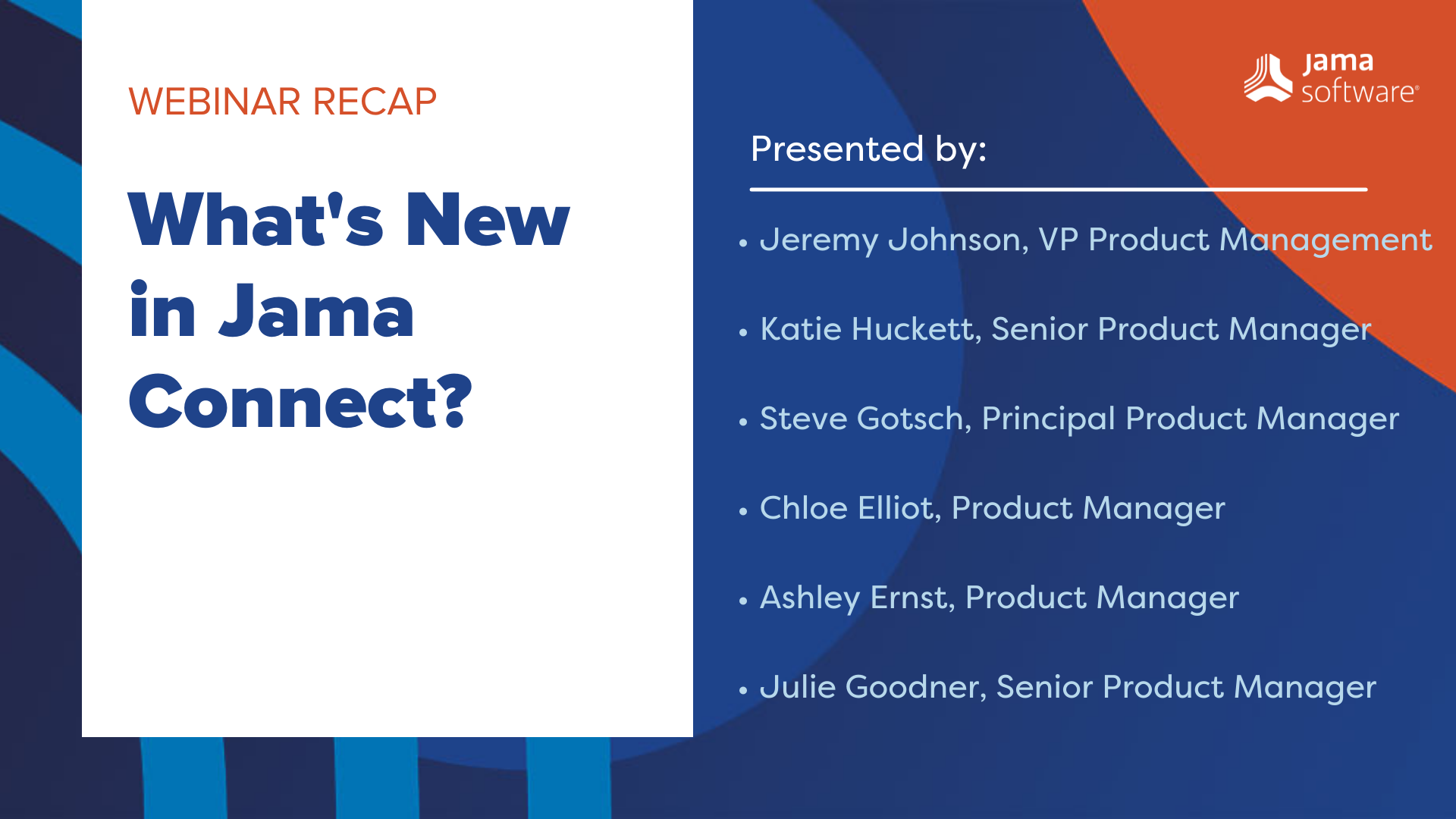
In this blog, we recap a webinar discussing the most significant new features in Jama Connect™.
Our Ask Jama webinar series was designed to keep you up to date on new product information, best practices, and tips and tricks on how to best use the platform. By popular request, this episode will focus on the latest enhancements to Jama Connect.
In this session, Jama Software product managers will discuss and demonstrate several of the most significant new features that can help you further enhance your product development processes. Areas featured will include:
- Review Center and Workflow
- Modeling Tool integrations for MBSE via Smartfacts
- Administration Tools
- Risk Management
- Introducing Categories for improved requirements allocation and variant management
Below is an abbreviated transcript and a recording of our webinar.
What’s New in Jama Connect?
Jeremy Johnson: We’ll actually start things off with an introduction of our entire Jama software product management team, which will also serve as an agenda of today’s topics. I’m going to start with two of the members of our team who are not joining us for this session. First is Debbie Mitchell who owns Jama Connect interchange, our new integration solution powering live traceability across best of breed tools and even Microsoft Excel. Next is Joseph Pitarresi. Joseph leads our Jama Software labs efforts with current focus on natural language processing and machine learning, including the upcoming launch of requirements advisor. And now over to our speakers, starting with Steve Gotsch. Steve is one of the original members of Jama Software. Our organization’s deepest product expert, and provides team leadership as director of the product management team. Today, he’ll be helping highlight the recently launched category set of features.
Visit Jama Software’s Discovery Center to help your organization achieve its goals: CLICK HERE!
Jeremy Johnson: Relatively new to Jama software. Katie Huckett brings over a decade of product management experience in enterprise solutions. Katie is primarily focused on reporting and publishing, but today we’ll highlight some of the team’s recent work around enterprise administration and tooling, specifically new license analysis and user administration capabilities.
Next is Chloe Elliot, who is focused on dashboards and insights along with two of today’s topics, notifications, and MBSE integrations, leveraging OSLC. In addition to Chloe’s depth of product and analytics expertise, she also previously managed the Jama Software user community and continues to act as lead for the community’s product ideation process.
Our test and risk management expert is Ashley Ernst. Ashley leverages her deep product expertise in these areas gained from several years as a solution architect, working directly with customers across numerous industries. Ashley will focus today’s discussion on some of the enhancements to Jama Connect’s risk management capabilities.
And our first speaker today will be Julie Goodner. Julie is one of our longest-tenured members of the product management team, and also brings nearly a decade of product management experience. In addition to baselines, Julie focuses on key areas that will be highlighted today. The categories introduced in our first two topics Review Center and Workflow. Julie, I’ll turn things over to you.
Julie Goodner: Hey, everyone, like Jeremy said, my name’s Julie Goodner. Today, I’m going to be talking through so on Review Center updates with workflow and also being able to remove items in a review. So starting off, we have our new templates. So these templates allow you to use workflow with Review Center. And this is a process that you will take in order to enable them. So first you have your org admin set up the approval template, which correlates with the workflow. So once they have the approval template set up, they can go into workflow settings, enable the workflow section, and then it’s all done. It’s ready for the moderator to start utilizing. The moderator will now see if they have both templates enabled, the choice to choose a peer review or an approval review. With the peer review, it can transition into an approval review. And once that’s finalized and signed off by everybody and finalized with the moderator, it will transition those items over to that finalized state automatically. So let’s get a little bit more into that.
So here’s what the admin’s going to see. When they go into the Review Center section, they’ll have options of enabling a peer or an approval review. Again, these are optional settings. They do not have to enable them. But in order to utilize workflow, they do have to turn on the approval template. This approval template has all the permission set up into it. So we’ve moved all the permission settings that were once only in the Review Center wizard into the admin section. This allows for your moderator and your admin to set up smart defaults. So it helps the moderator along, so there’s no confusion when they do their review. Once they enable that approval review and have their template set up, they go into Workflow. They enable the workflow settings there. So having this approval review, it helps reduce errors and clicks and time needed to go back into those items after the review has been finished and manually transition them.
RELATED READING: Leveraging Peer and Approval Workflows to Optimize your Peer and Approval Process
Julie Goodner: In addition, it also improves Part 11 compliance by allowing organizations to set a locked status to reviewed items that have been finalized. So this is what your org and your moderator now will see. They can choose between the peer or the approval. And if they choose the peer, they can transition it to that approval. But what’s really the difference between a peer and approval review? How Jama Connect sees it is a peer review can be used to collaborate with your team, refine requirements, and get them into a spot that’s really ready for that final approval. Once they’re ready, the moderator can transition that peer to an approval review. They can update the approvers and add any additional stakeholders that need to be approvers or reviewers to it. And once it’s complete and signed off, they can trigger that workflow automatically.
To add on to what we’ve done with the templates, we’ve had customers come to us saying, I need ability to remove items from a review. So let’s just say I’m in that peer state. I’m in a peer review. I have items in here that aren’t quite ready. And so instead of creating a brand new review or going and updating my filter, or remove something from a set and publish a new revision, now we let you just do it inside the review. So a moderator can remove an item
Next, once it’s removed, it shows that it’s tagged for removal. So you still have to publish a remover vision in order to actually remove it. Now, this doesn’t remove the item from your filter. It doesn’t remove the item from your project. It’s not deleting anything. What this is doing is just removing it from the review itself.
So once you hit publish, it’s going to inform you that you are removing a review or an item from a review. And once you publish it, it informs you that that item has been removed in what revision. So this one was removed in revision one. This helps streamline your review. You no longer have to create additional reviews. And if it is removed and finalized, the baseline isn’t updated. So the baseline doesn’t have that item in it any longer. If you’ve approved the review, this item will not get approved. And so you don’t have to worry about your workflow status or any of your project areas being reflected because you’ve removed it. It’s simply removed from site, but if you need it, have it back in your review, you can simply repeat those processes, those steps, and it’ll show that the item has been brought back in. And that’s it for me. I’m going to hand it over to Chloe…
Watch the full webinar to learn more about What’s New in Jama Connect
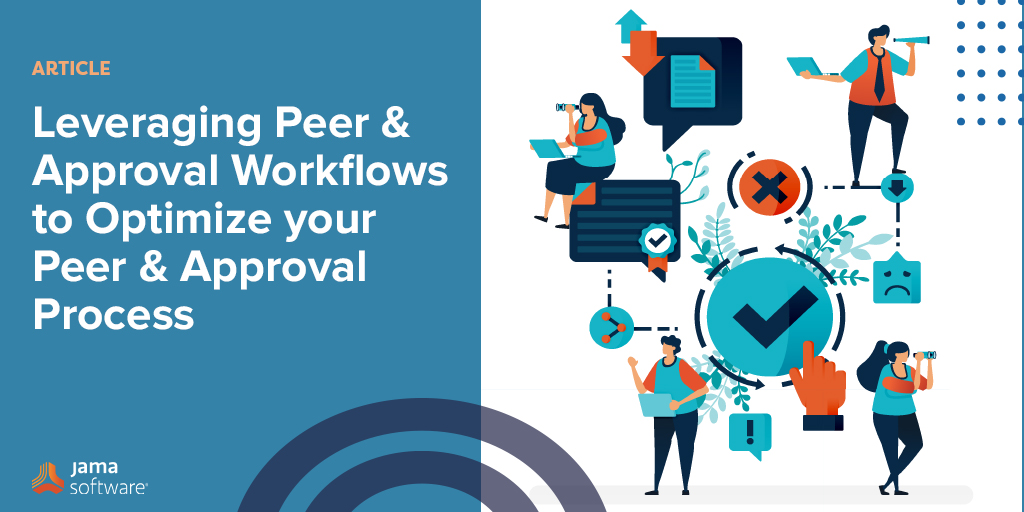
![[Webinar Recap] Ask Jama Anything [Webinar Recap] Ask Jama Anything](https://www.jamasoftware.com/media/2021/03/2021-03-18-webinar-recap-ask-us-anything-webinar-copy.jpg) As part of our ongoing series of Ask Jama webinars, covering customer questions and best practices, our most recent webinar was all about answering your most pressing questions about Jama Connect.
As part of our ongoing series of Ask Jama webinars, covering customer questions and best practices, our most recent webinar was all about answering your most pressing questions about Jama Connect.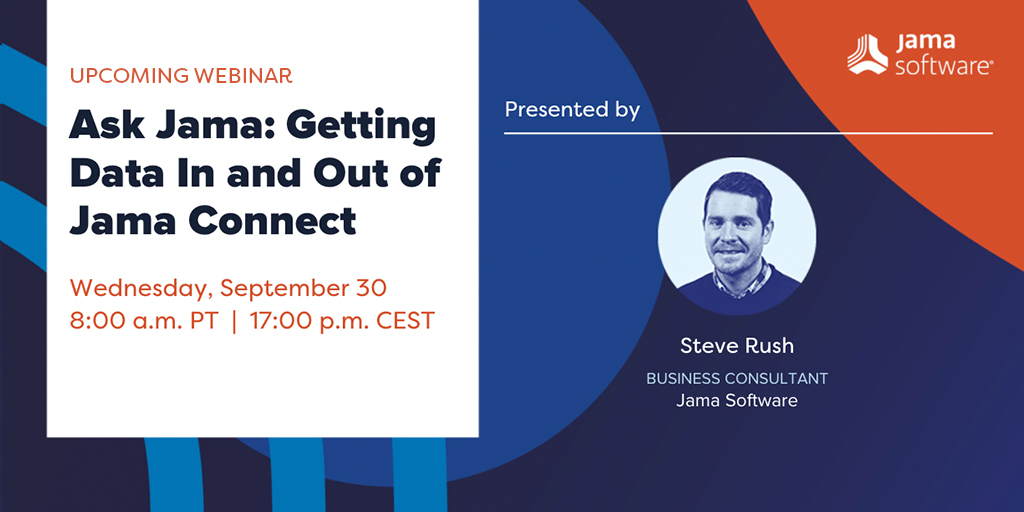 As part of our ongoing series of
As part of our ongoing series of