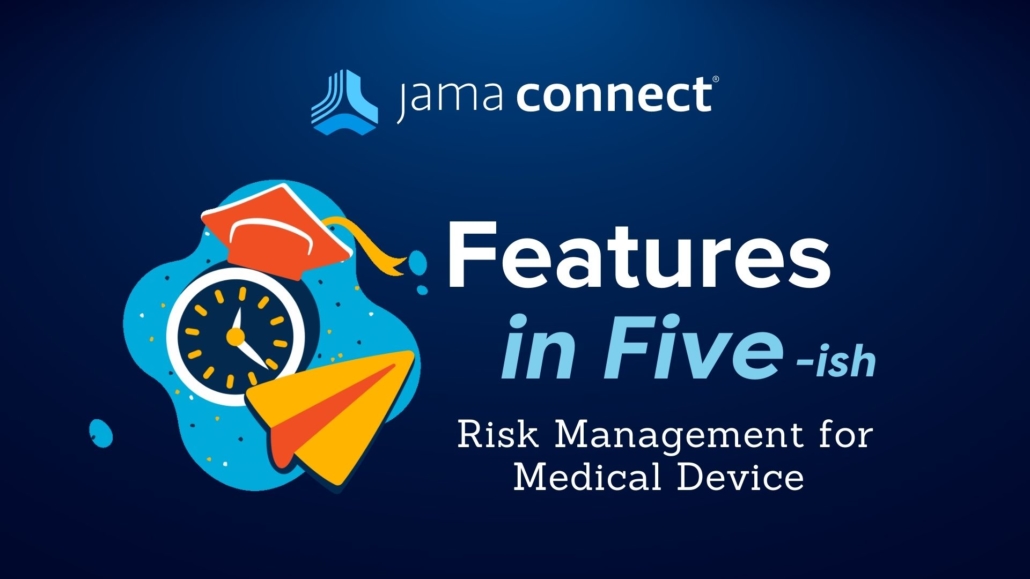Jama Connect® Features in Five: Risk Management for Medical Device
Learn how you can supercharge your systems development process! In this blog series, we’re pulling back the curtains to give you a look at a few of Jama Connect®’s powerful features… in under five minutes.
We always want to be respectful of your valuable time, but in this Features in Five video, we do go beyond the promised five-minute format to include an information-packed session. Join Vincent Balgos, Director of Medical Solutions at Jama Software®, as he walks through how risk management is integrated into the Jama Connect for Medical Device framework and how our new Lookup Matrix feature can fit seamlessly with your organization’s risk processes
In this session, viewers will learn how:
- Jama Connect for Medical Device framework helps organizations align with regulations such as ISO 13485:2016, 21 CFR 820.30, and ISO 14971:2019
- How to set up and utilize our new Lookup Matrix feature
Follow along with this short video below to learn more – and find the full video transcript below!
VIDEO TRANSCRIPT:
Vincent Balgos: Hi, my name is Vincent Balgos, and I’m the director of Medical Solutions here at Jama Software. In this video, I’m going to provide an overview of how Risk Management is integrated as part of our medical device framework offering. In addition, I like to show you a new feature called Lookup Matrix that can fit seamlessly with your risk processes in a few easy steps.
So when developing complex products, integrating risk management activities can be a complicated process, usually requiring experts from various functional groups. Without a connected tool, there’s a potential for fragmented risk activities across the different siloed groups. This may lead to an impact on the product, its function, its safety, and its users.
In Jama Connects out of the box medical device framework, the risk management process is already integrated with other elements of key product development. These practices are aligned with ISO standards such as 13485, design controls 820.30, and also, of course, 14971. Seeing the relationship diagram of the medical device framework that’s readily available out of the box, hazards are a standalone item type that allows users to identify hazards that come directly from the product’s intended use, which is compliant with ISO 14971 section 5.4.
Related to the hazards is a risk evaluation item type that contains fields that also align with 14971 best practices, such as hazard situation, sequence of events, harm and severity, and probabilities, both pre mitigate and post mitigate. The risk evaluation is in trace downstream to risk control requirements and their verification activities. This continues to comply with the standard of practice as defined in 14971. Let’s dive into risk analysis. I’d like to talk to you about our new Lookup Matrix. Released in 8.75, this new feature allows the use of dedicated pick list inputs to automatically output desired content based on a pre-configured lookup table. The Lookup Matrix offers an easy-to-use interface, which allows for seamless analysis within the tool, which aligns with your organization’s process.
RELATED: Jama Connect® for Medical Device Development Datasheet
Vincent Balgos: As you can see here on the right, here is the general setup process, which I’m actually going to walk through right now. Here’s the out-of-the-box medical device framework. If you go into the admin section, one of the first steps is really to configure the Lookup Matrix. In the admin section, the first thing you have to do is define your pick list. So if I go here on the left, as you can see here, I’ve already set up an example for my Lookup Matrix, but this is an easy task to do to create your own that you want. So, for example, if I need to create a brand new pick list, all I have to do is hit the green button here. We’ll call this new pick list or lookup. And the key thing is here is instead of choosing the standard, we actually need to select the new Lookup Matrix.
And what this does is it’ll create a brand new pick list where then you can go ahead and define the different options as you have in your other standard pick lists. As you can see here, here are some options that, again, taking it straight from 14971, some good examples for probability. Some info tips and some color and stuff like that. So you can see here, I’ve created four different pick lists that will serve as input into my Lookup Matrix. That’s step one.
Step two is then to actually create your Lookup Matrix. Select on Lookup Matrix. You can actually see that here’s a new field where you can configure your Lookup Matrix. I’ve already pre-established this, but if I hit the view button, I can see that my probability P1 and P2 pick list is actually input on both my X and Y axes. And I can actually determine what is that total probability based off these two inputs. The second Lookup Matrix that we need to create is the risk lookup acceptability. Which actually takes input from the probability total Lookup Matrix that we just talked about and then compares it against the severity of it.
From here, this is where then you can do a lookup analysis based off your organization’s risk management process. This is pre-configured, but if you wanted to create your own, it’s as easy as hitting a couple buttons. All you have to do is add a new Lookup Matrix. Now we’ll call this new Lookup Matrix. And then from here I just have to pick what are my input pick list. So for my X axis let’s pick severity, like we did before. And then, for my Y-axis, we’ll go ahead and pick the total probability. As for the values of it, this is where the risk acceptability value is another input Lookup Matrix pick list that we have to create.
Once you’ve established that, you go ahead and hit generate matrix, and then the bottom screen here, you can actually then configure your matrix per your organization. So, for example, here, I can click that this is low, but maybe here, this is where I want to actually then increase the level of risk. As you can see here, this is quite easily configurable and easily managed. Now that you’ve established your Lookup Matrix, the last part is actually configuring your item type fields. So for this particular example, I created a brand new item type called the risk evaluation Lookup Matrix. And one of the key things you have to do is actually identify that this is a calculated logic field and that you’d like to use your Lookup Matrix.
RELATED: Carnegie Mellon University Software Engineering Program Teaches Modern Software Engineering Using Jama Connect®
Vincent Balgos: As you can see here, here’s this has been predefined, but again, and if you wanted to add your own, it’s easy as adding your own field. So, for example, if we go ahead and hit add field, I go to customs, go ahead and hit calculate and logic. And we’ll say this is our new risk lookup. Once I come down to here, I establish that. For my calculation type, I actually just select Lookup Matrix. And then as my calculation source, I actually want to define my risk acceptability. And then here’s where then I define what are the fields to be used as input. So for this one here, it becomes pre-populated with the severity. But the next one is like, do I want to talk about pre-mitigated P-total or residual P-total? Why don’t we go ahead and pick residual. So that can establish your new field. Now that you configured your Lookup Matrix appropriately within your admin section, why don’t we jump to the project and see how that looks.
As you can see in this new project, I created this new item type called a risk evaluation Lookup Matrix. In the list view, as you can see, here are some pre-populated examples of this new item type with the Lookup Matrix functionality enabled. As you can see here, this follows the general standard best practice with 14971 in terms of identifying your hazards, sequence of events, hazardous situation. But more importantly, I identify what the severity is, the P1, P2, and P total. Again, based off your Lookup Matrix configuration, this is predetermined. But I can see here for this example, on my risk example five, that actually I have not identified what is my P1 mitigated. But this is really nice because with this view, you can take a look at seeing what has not been enabled, and then you can address it immediately right here on the screen. Let me show you how.
So for this particular example, I can see that my P1 hasn’t been defined yet. This is easily addressed by just go ahead and double click this. Let’s say with the, this is again, this is pre-mitigated, this is probably a more a probable type of event. I can go ahead and hit probable, and you can see that my “P total” is automatically updated again based off of my first Lookup Matrix. And then my risk level is also then determined based off that second Lookup Matrix that we’ve had here. If I further go down the list here, I can see I can go back and then see, hey, let’s define what our P1 mitigator looks like. So then with that, let’s say I put it in the risk controls and say, this is now improbable. I can go ahead and update based off of that. My “P total” has been reduced now to medium, but my risk level is still high. Again, this shows you can apply dynamic changes and analysis on your risk management activities on the fly.
To learn more about available features in Jama Connect, visit: Jama Connect Features
We hope you’ll join us for future Jama Connect Features in Five topics, including Reviews, Dashboard Management, and more.
- Shaping the Future of MedTech: Insights from Industry Leaders on AI, Innovation, and Regulatory Challenges - December 17, 2024
- [Webinar Recap] Key Systems Engineering Skills: Critical Thinking and Problem Framing - November 21, 2024
- Jama Connect® Features in Five: Medical Device & Life Sciences Solution 2.0 – Part 2 - July 28, 2023