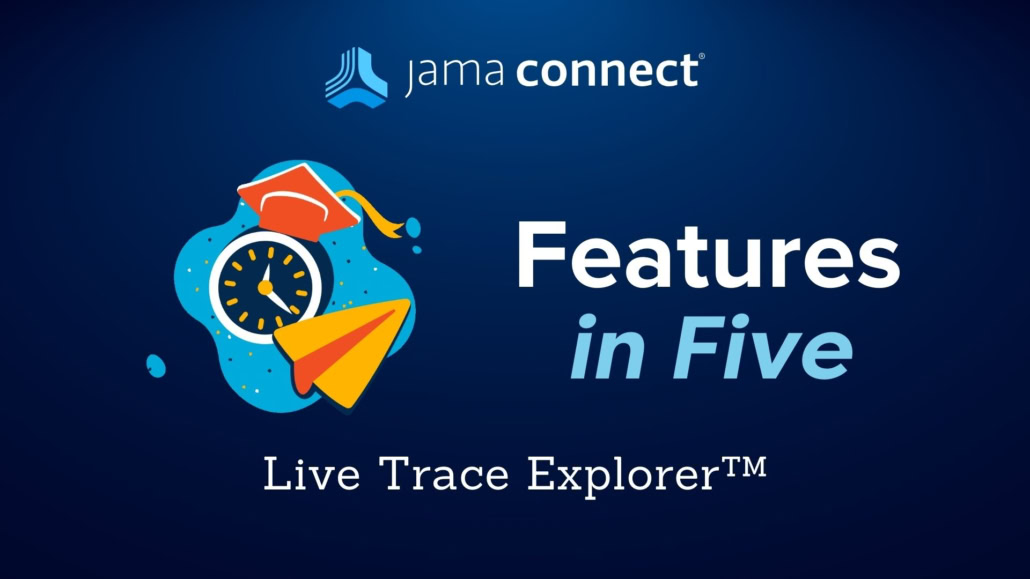Jama Connect Features in Five: Live Trace Explorer
Learn how you can supercharge your systems development process! In this blog series, we’re pulling back the curtains to give you a look at a few of Jama Connect’s powerful features… in under five minutes.
In this Features in Five video, Francis Trudeau, Product Manager at Jama Software, will introduce viewers to Jama Connect’s Live Trace Explorer, which auto-detects risk by bringing comprehensive and detailed insights into your complex development processes.
Please note that Live Trace Explorer is currently in beta and available for all Jama Connect Cloud customers to try.
VIDEO TRANSCRIPT
Francis Trudeau: Hello and welcome to the segment of Features in Five. My name is Francis Trudeau, and I’m a Product Manager at Jama Software. This video is an overview of Jama Connect’s Live Trace Explorer feature. Note that Live Trace Explorer is currently in beta and available for all Cloud customers to try.
The Live Trace Explorer is like a real-time map of the V-model, helping you check coverage completeness and validity across your project. It actively tracks metrics to spot gaps and risks between engineering teams so you can address issues early. This leads to a smoother development process, higher quality products, and faster time to market. This capability is a significant step in our vision to provide metrics for managing the development process through data.
To enable the Live Trace Explorer, go to the Admin tab, navigate to the Details section, find the Live Trace Explorer line, click Configure, check the box, and save. Once enabled, the feature appears in Admin Project settings and is available for Organization and Project Admins.
RELATED: Best Practices Guide to Requirements & Requirements Management
Trudeau: If permission is granted by their admins, users with a creator license can fully utilize the feature to load and configure existing diagrams. Once enabled, the Live Trace Explorer can be launched by right-clicking a project component or set to create a focused diagram for the selected node or right-clicking the project route to generate a comprehensive diagram showing all components and sets in sequence from top to bottom.
The resulting diagram visually represents the V-model with stakeholder needs, system requirements, designs, and components on the left, and their associated verifications and validations on the right. Each tile represents a component or set connected by trace paths. These paths are gray if there are no relationships between items and adjacent tiles, or they turn green and red to indicate the number of healthy or suspect relationships between them.
On the right side, the Verifications and Validation branch shows the number of Test Cases linked to items within the container on the left, no matter where they appear in the project. At the bottom of each tile, you’ll find a metric representing the ratio of these Test Cases included in a Test Plan. On the requirements side, the top part of each tile displays stats, including the number of items by type and any open conversations.
RELATED: How to Achieve Live Traceability™ with Jira® for Software Development Teams
Trudeau: In the bottom half, you’ll find coverage metrics, essentially the ratio of active relationships to expected ones as defined by the traceability information model. For example, the model indicates that each high-level requirement should have two relationships downstream. Out of my four high-level requirements, three are covered by validations, giving me 75% coverage. Two are related to mid-level requirements, resulting in a score of 50%. In the Actions menu, you can access configuration settings to customize what’s displayed and measured. You can globally turn off item types, exclude specific relationships from consideration, or you can configure each tile separately.
A common use case consists of configuring your diagram for disabling relationships you are not expected to have at an early stage of your project. Then you may want to disable lower-level requirement items and relationships pointing downstream to them. Once applied, the coverage and total score will update automatically. Make sure to save your diagram once you have configured it to your liking. Live Trace Explorer updates in real-time, so any changes to project data instantly affect the metrics. For example, I can address a gap by clicking on the incomplete coverage. This will open Trace View where I can then establish a relationship to a mid-level requirement. Back in Live Trace Explorer, the metrics and total score summarizing all coverage will be updated after a refresh. You can keep a record and share these metrics by exporting a diagram as a PDF from the Actions menu at the top.
If you’d like to learn more about how Jama Connect can optimize your product, software, and systems development processes, please visit our website at jamasoftware.com.
To view more Jama Connect Features in Five topics, visit:
Jama Connect Features in Five Video Series
- Jama Connect® Features in Five: Live Trace Explorer™ - January 3, 2025